Storage is something we have all struggled for in life, may that be your Phone or your Laptop. Remember a decade ago, the storage problems were similar on 1 Gigabyte storage device and the problem still persists on 128 Gigabyte storage after a decade. Our priority for storage space may be different but the story goes similar. A few years ago, we got Google Drive. Google Drive has been basically storing all of our images, videos and we literally took it for granted, and suddenly one day we got a message that says “Google Drive is Full”. Now you have to Free Google Drive Storage Space or your Gmail, Contacts won’t work. Also, just for you guys, at the end of the article, I will tell you the best way to get unlimited storage in google drive.
Google Drive Storage:
Google offers 15 Gigabytes of storage space for each Google account you have. It is free to use across all their apps and all your devices. Google’s apps like Google Photos, Google Docs, Google Drive, etc all use Google Drive storage only just like Apple devices use iCloud storage. There is no limitation on the Google Storage space until you are okay with paying for storage space. If you consider, google Storage Space is quite affordable even if you plan to upgrade to a premium package especially when if you are backing up all your photos and docs to Google Drive. Google Storage can be filled in the blink of an eye if you are backing up all your files.
You can remove unwanted files from your Google Storage/ Google Drive to free up space. The unwanted files are tricky to find and can vary from person to person. Personally, I always download the memes and take screenshots, and most of the time they are hilarious for the time period but now anymore.
So even if you delete these unwanted files from your device, they will still exist in Google Drive (that’s EVIL) and to delete the files manually by checking one by one is gonna be a lot more pain than you can take (Personal Experience).
So, How to Free Google Drive Storage Space then? The best way to Free Google Drive Storage Space is to use the third-party application but hey I have the Freeway and that will take not more than 5 minutes.
Method 1: Delete Large Files from Google Drive-
Step 1: Open your Google Drive and get the statistics of your Google Storage Space on the left Panel.
Step 2: Click on Storage Used Column and select Reverse Sort Direction that basically pulls the files that take large storage space in your Google Drive.
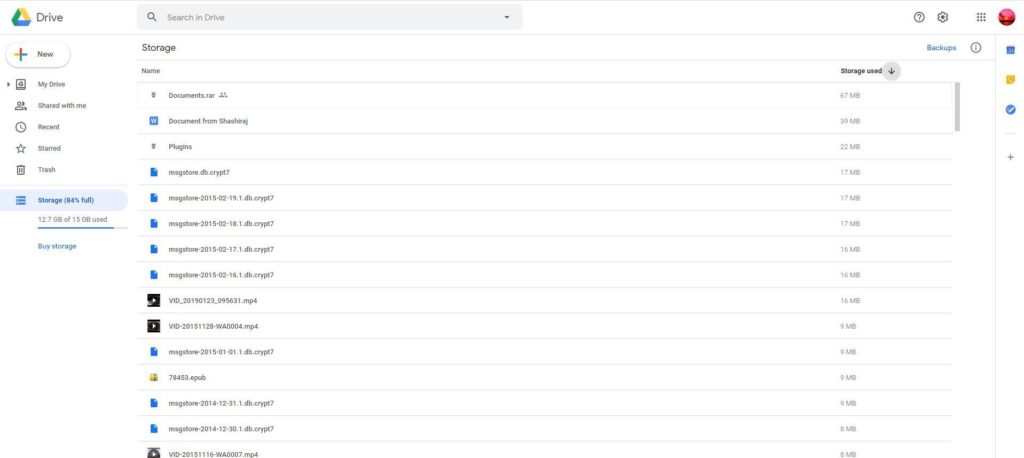
Step 3: Now you have an option to either download and store the data on your local drive or delete the file if it is of no use to you anymore.
Also, Read- Top 10 gaming Laptops Uner $1000 with Nvidia GTX Graphics
Method 2: Empty Google Drive Trash-
Even if you have deleted the files, some files may take up a significant amount of space in the Trash Folder. You need to Empty the trash folder to squeeze out every bit of storage space you can get.
Step 1: Open your Google Drive and get the statistics of your Google Storage Space on the left Panel.
Step 2: Click on Trash Folder on the left panel.
Step 3: Now you can see all the files present in the Google Drive Trash folder. Now click on Trash and Empty Trash dropdown option. This will clear all the trash and will get you all the free space.
Also, Read- 29 best Software IDE for Beginner & Advanced Programmers
Method 3: Delete Old Device’s Backup
There may have been a situation where you were using multiple devices in the past with the same Google Drive Storage option and now you are using only one device. So having the backup of your older unused device may be not useful for you. You can free up a considerable amount of space by deleting these storage backup files. This may not be your specific case but do follow it.
Step 1: Open your Gmail and get the statistics of your Google Storage Space on the left Panel.
Step 2: Now click on the Backups button on the right upper corner.
Step 3: Now you can see all the Devices it has been backing up. In my case, the device GM1901 is my mobile phone I specifically use for Gaming and Entertainment. So I don’t need the backup of its applications. If you want to see the details, click on the Backup file and select the option Preview.
Method 4: Purchase Additional Storage
The methods I mentioned above will definitely work but that too with certain constraints and considering the fact that Google only provides a limited amount of Storage Space that is 15 Gigabytes. The premium upgrade pack of Google Drive Space is not very expensive but really affordable. If you consider paying for the annual subscription one time then the pricing would be much better.
Method 5: Multiple Google Account
Since Google is very considerable, you can literally sing up for any number of Google Accounts until you can remember the Usernames and Passwords for all those accounts. You can change the storage locations every time the Google Storage Space is filled. This way you could get the unlimited storage on google drive. Even I have multiple Google Accounts depending upon the usage purpose, one/ two Google Accounts for personal usage while others for signing up purposes and trial periods. This is the best way to legally get unlimited storage on Google Drive.
Conclusion-
It is very simple to Free Google Drive Storage Space if you know what data you want to keep and what to delete. Sometimes it may not be that simple so purchasing additional Google Drive Space makes more sense and can be opted. Either way, it will solve your storage space issue.
If you want, you could also go for offline storage where you will get almost 2 TB of external Hard drive for almost $70 at Bestbuy whereas you will be paying the same amount annually on Google Drive Space for a similar amount of money. So for all, it depends on your choice of storage option and its accessibility.
Also, Read- Which Browsers are Safe from hacker and You Should Use